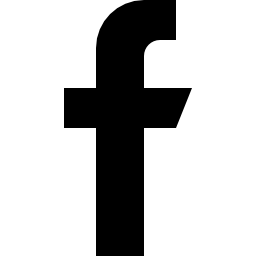Step 1:
After installing Zcash from - http://support.bitexchange.systems/support/articles/how-to-install-zcash-in-your-server?ht_al=NTkx
We check whether blockchain has started loading first
zcash-cli getblockchaininfo
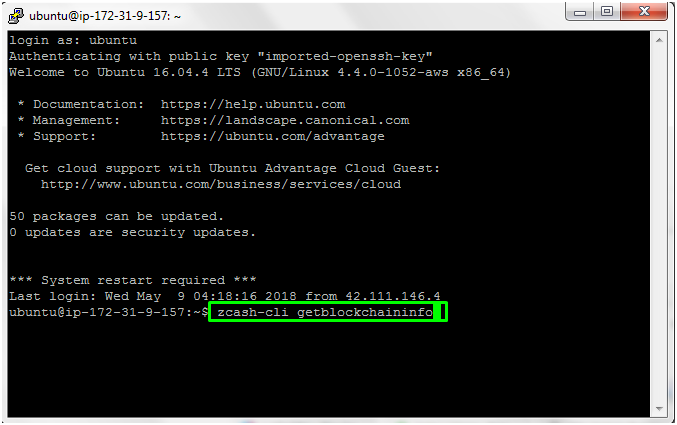
Leave it for sometime hours for the blocks to download.
Step: 2
Once the blocks are downloaded, you can verify by checking the Blocks and Headers count. If both numbers are equal, then it means the chain is up to date.
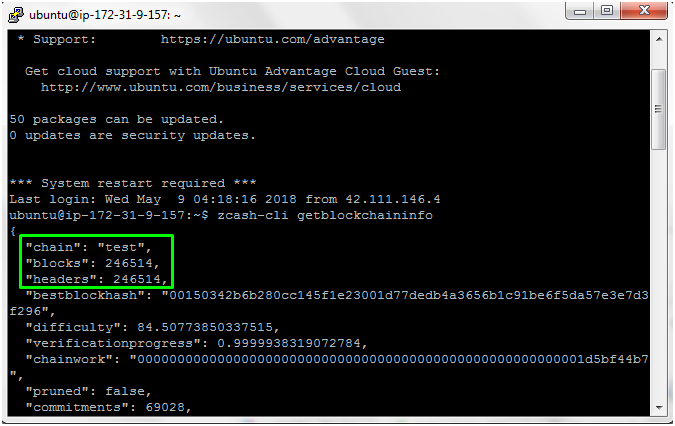
Step: 3
Navigate to “Crypto Address” Tab from Exchange frontend navigation bar and Select the coin ZEC. Then Click Generate Address.


Step: 4
Once address is generated, You will see a green alert. Also in the Address table, you will see the address generated and date, time of the address generation.

Step: 5
Copy this address

And Goto Zcash Testnet Faucet - https://faucet.testnet.z.cash/ Paste the copied address and click recaptcha. Then click “Give me some coins” button.


Step: 6
Once you click “give me some coins” button, you will see a text above the box. It is the transaction id. Copy this and keep it in a note pad.

Step: 7
In the command line, type
zcash-cli getwalletinfo
Here you can see the current Wallet balance and Unconfirmed wallet balance. Unconfirmed wallet balance - When we transfer coins from testnet to wallet, with 1 confirmation the amount is sent to unconfirmed balance first. With 3 confirmations, the amount is transferred to wallet.




Step: 8
Checking the transaction with the transaction ID copied In step 6. Keep seeing the number of confirmations for the transaction repeatedly until it turns 3.
zcash-cli gettransaction ”paste the transaction id”
zcash-cli gettransaction ”1010f4d1edcfff4f04d365e5ace7fecf5e85e65fa5d8e179f697097a3c63b44f”

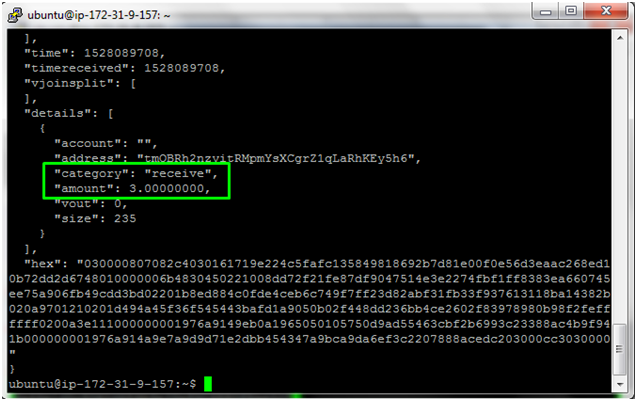
Step: 9
Checking from Cron
cd /var/www/html/cron
ls transactions/
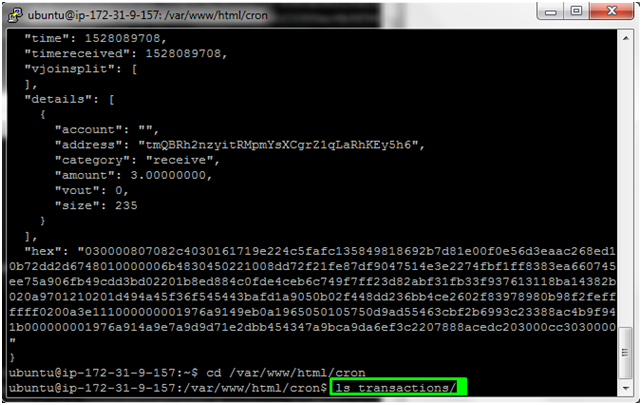
You should see the transaction ID to make sure cron is running properly.

Step: 10
Checking in frontend Crypto wallet page
When the confirmation is 1, you will see under Recent Deposit with the transaction status as “Pending”. When the confirmation turns 3 the status changes from pending to “Completed”.


That’s it! Once completed, You should see the amount added in wallet.