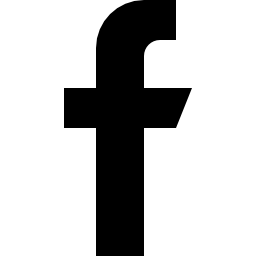This section shows us how to upload the sourcecode for the exchange to the server we've setup. We will be using FileZilla to upload the code with FTP as it is the easiest way for managing file transfers.
Download FileZilla and install it on your system.
Open FileZilla and go to FileZilla>Settings.

Go to SFTP tab.

Press Add key file and select your SSH private key.
You will be prompted to enter your SSH key password. Once the key is added, press OK.
Now, enter sftp://ip_address of the droplet you want to connect in the Host field and give Username as root. Press Quickconnect to establish connection.

The left panel is your local directory and the right panel is the directory in your server. Now drag the bitexchange.zip you have downloaded and drop it to /var/www/html/ folder.

You have now successfully uploaded the code to the server. Next visit Step 5: Setting up virtual host to see how to set up a virtual host.